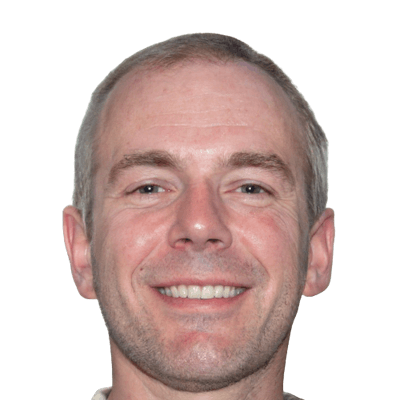INTRODUCTION:
Present innovations have drastically altered the topography of our application usage and our mentality regarding tech gadgets. Just the technology is sometimes not enough. One needs to be very advanced and produce applications free from error(or at least check and reduce the bugs as much as possible). This is where cross-browser testing comes into the picture. Cross-browser testing aids by identifying browser-specific compatibility issues so that they may be debugged fast. It ensures that one is not alienating a significant portion of your target audience just because your website does not function properly on their browser OS. Browser mobile testing validates the responsiveness of the web app across several devices and browsers and gives certain unique advantages. It is a means of ensuring the quality of web applications across numerous browsers. That is, it assures the quality of your website on various displays. Below, in this blog, we will discuss the importance of virtual machines and the mechanism of performing cross-browser testing on one.
WHAT IS MEANT BY VIRTUAL MACHINES?
A Virtual Machine (VM) is a platform that runs programs and deploys apps using software rather than a physical computer. A physical machine provides the interface to run one or more virtual “guest” machines. However, each virtual machine has its operating system and works independently of the others. This means, for example, a macOS virtual machine might run on a physical PC.
VM technology is used in various applications on-premises and the cloud. Recently, public cloud services have begun leveraging virtual machines to deliver virtual application resources to several users simultaneously, allowing for even more cost-effective and flexible computation.
HOW TO USE ONE?
Virtual machines (VMs) enable a company to run an operating system that behaves like a whole independent computer in a desktop app window. VMs can meet varying processing power requirements, execute software that requires a separate operating system, or test programs in a secure, sandboxed environment.
Historically, VMs have been used for server virtualization, allowing IT teams to consolidate computing resources and improve efficiency. Because the virtual machine is isolated from the rest of the system, the program running within it cannot interfere with the host. Furthermore, virtual computers can perform too risky tasks in a host environment, such as accessing virus-infected data or testing operating systems.
The virtual machine operates as a process in an application window( like any other application) on the actual computer’s operating system. A virtual machine’s critical files include a log file, NVRAM setting file, virtual disc file, and configuration file.
STEPS TO INSTALL A VIRTUAL MACHINE
Virtualbox, an Oracle-developed virtual machine interface, is free to use and one of the most popular VMs used by developers today. The instructions for installing one are as follows:
One needs an ISO file of the operating system that they can intend to install on the virtual machine.
When they first launch Virtualbox, they will see an empty welcome menu.
When they click the New icon, they will be asked to name the VM and choose its kind. From a list of accessible things in the dropdown, they can select Linux, BSD, IBM OS, Solaris, and Mac OS.
The following step is to assign a physical memory size to your VM. It is advised that you use the RAM size recommended by your VM.
They will be asked if they wish to give their VM a virtual disc. Once it is complete, click the Create They will see a menu with a list of hard drive file kinds. Select VDI, give the drive a name, and confirm the memory capacity. When one clicks on Create, the procedure ends.
Once the virtual drive has been established, one may install the operating system. Click the Start arrow and navigate to the folder containing the ISO.
Select the ISO file and press the Start button to install the operating system on the virtual computer.
It takes time to install the operating system. After that, you may open and operate it as a regular computer with a different operating system.
MECHANISM OF PERFORMING CROSS-BROWSER TESTING ON VIRTUAL MACHINE
A virtual machine is a benefit for a tester who works on testing web applications since it allows the user to simulate multiple environments for testing an application.
One must install all (primary) browsers, including Chrome, Firefox, Internet Explorer, and Microsoft Edge if multiple versions of Windows are installed in your VMs.
Browser changes aren’t that evident on Linux. All of the popular Windows browsers run flawlessly on Linux PCs. The difficulty arises when you must test an application in macOS. Web apps that work flawlessly in Windows browsers are frequently noted to display poorly in Mac browsers such as Safari. To make the website accessible to Mac users, they need to set up a virtual Mac environment on their computer and test their web application there.
Virtual machines are also available in the cloud. It is not required to install it just on the workstation. HeadSpin is an excellent option for cross-browser testing by offering a virtual environment on the cloud where one can test your application across multiple browsers and operating systems.
HOW HEADSPIN HELPS TO PERFORM CROSS-BROWSER TESTING ON VIRTUAL MACHINES
HeadSpin, one of the leading automated cross-browser testing tools, makes it easy to perform automated and manual testing by applying data science insights. HeadSpin’s AI-powered automation procedure runs cross-browser tests and debugs mobile, web, audio, and video apps on thousands of devices globally.
The vital functions that HeadSpin provides are as follows:
Spend more effort on features rather than problems.
Runs cross-browser testing to find issues before the consumers.
Cross-Browser testing automation hence requires no maintenance.
Automation of cross-browser testing leads to speedier product development.
Cross-browser testing tools are used to assess browser compatibility while on the go.
Continuous and remote testing on actual devices in real-world scenarios
With HeadSpin, you can run browser mobile testing automation in a safe, scalable, and dependable environment.
Cross-Browser testing automation helps you optimize monetary expenditures by speeding up development and delivery. Cross-browser testing tools aid in automation, increasing team efficiency and the deployment of CI/CD and DevOps, resulting in improved app quality. HeadSpin also allows for the capture of real-time input which can help you streamline your testing procedures dynamically.
CONCLUSION:
Virtual machines help perform automated web app testing on your web applications. Using a Virtual Machine, one may run the test scripts in many settings on a single computer. The browsers become entirely separated from one another in this circumstance, and the test findings are faultless and dependable. Following the above considerations, it is possible to infer that a virtual system is an ideal approach for cross-browser testing in diverse environments, as opposed to testing the cross-browser compatibility of a website in different operating systems on real devices.